DiceKeys reminds me a lot of Diceware. The user gets a set of special dice, in this case, which they roll into a box.

The user then closes the box, preserving their DiceKeys pattern indefinitely. The result of the dice roll is then used to seed a hash algorithm that, in turn, generates application-specific passwords and even U2F tokens.
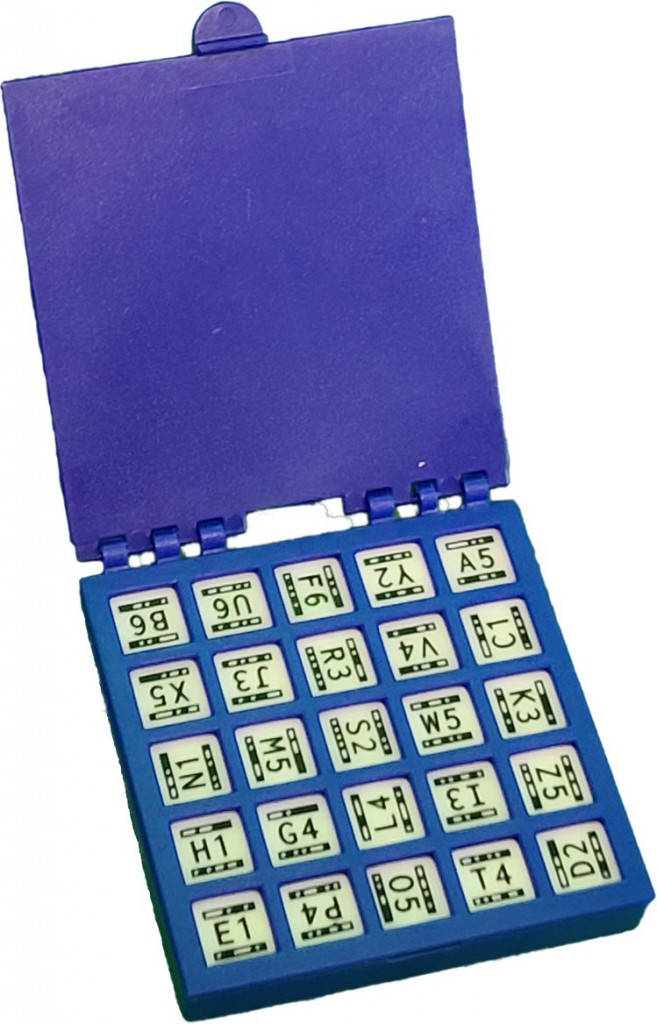
DiceKeys also comes with an app that can assemble the master password automatically by scanning the dice (including their orientation, which the app uses to generate further entropy), and the QR code-like symbols on the top and bottom of the dice.
DiceKeys are backup security keys with 196 bits of security made of 25 custom dice and a rugged holder, built to last a lifetime. . . . As password managers add support for DiceKeys, you’ll also be able to use your DiceKey in place of a `master’ password. . . .
Use the open source DiceKeys app to quickly read your DiceKey from a device. Our API allows apps and services to derive their own private secrets from your DiceKey without those apps seeing the key itself.
Our reference implementation runs in most modern web browsers, allowing it to work on an incredibly diverse range of devices. While built with web-based technologies (TypeScript & WebAssembly), it runs entirely locally on your device.
We are also developing Android and iOS versions to provide a richer experience on those devices.
The cost for a set of DiceKeys looks to run about US$25.
