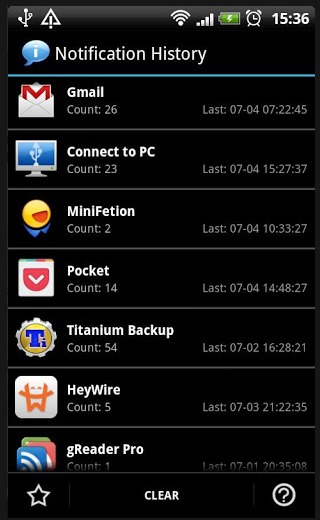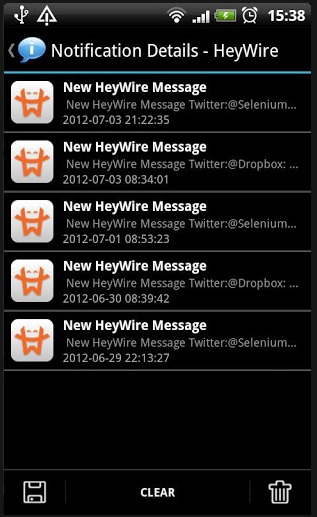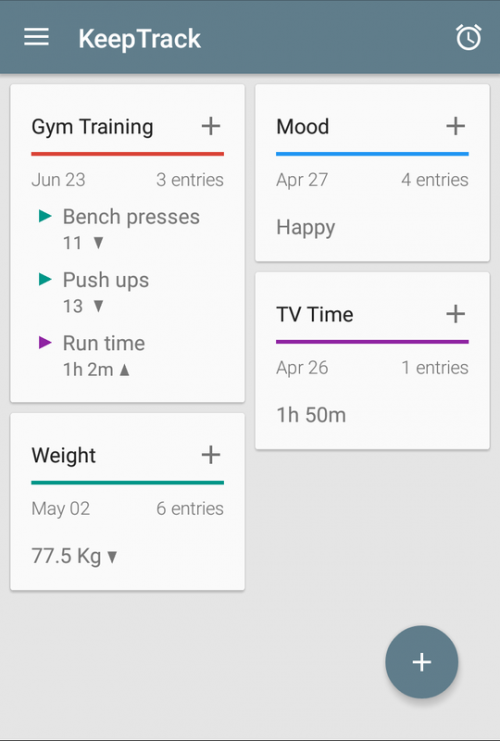 I have tried different versions of KeepTrack for Android over past six years, but always ended up abandoning it for one reason or another. The latest version, however, has earned a permanent spot on my phone and warrants the company’s tagline, “The Swiss knife of tracking apps!”
I have tried different versions of KeepTrack for Android over past six years, but always ended up abandoning it for one reason or another. The latest version, however, has earned a permanent spot on my phone and warrants the company’s tagline, “The Swiss knife of tracking apps!”
KeepTrack allows the users to set up multiple custom data tracking entries. For example, I was able to use it to quickly set up a widget to track my blood pressure as well as another widget that I hit everytime I drink 32 ounces of water during the day.
When I had pain from a knee injury, I set up a tracking widget to hit ever time I took my pain meds, so that I could look back at anytime and make sure I was taking the medicine at the appropriate intervals.
Data can be entered directly into the app itself, or users can create widgets on an Android homescreen for specific data parameters as well (I have some things I track that I don’t want on any of my home screens due to privacy reasons, for example).
The app itself is free, but there are a number of in-app purchases which are absolutely essential to getting the most out of the app. All of the in-app purchase costs a little over $4 in total (one of those is a 99 cent annual cloud storage backup subscription, which worked as advertised when I switched phones several times in the course of a month).