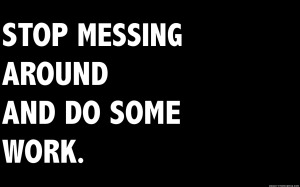Michael Hopkins wrote an interesting complaint about the alleged problems with digital task management apps compared to paper and pen. Personally, I couldn’t imagine going back to using paper and pen. According to Hopkins,
Task-keepers using pen and paper are not adding a new system to their workflow since they already need to use pen and paper for something. They also are do not need to add a new system for rapid collaboration if they already have a phone and an e-mail account. The gains from adopting a system that combines the functions of a paper task list, phone and e-mail must outweigh the cost (across the group) of spending time learning and using a fourth system.
YMMV, but I hardly ever use a paper and pen at all anymore. In fact, usually I’m scrambling to find a pen or a piece of paper when I find a use case for them.
Writing on paper helps delineate between tasks that should be done immediately and those that should be recorded for a better time. One knows a handwritten task takes a few moments to write, so one considers whether it should be done immediately more readily.
I just don’t see this. I guess if you’re constantly drafting new lists, this might makes sense, but if I’ve got 100 tasks I know I need to complete over the next week, organizing and scheduling them in a paper system is a nightmare from my experience. Organizing them and scheduling them is easy in the task apps I’ve used. Moreover, reorganizing and reprioritizing task when something unexpected upsets the initial plan is much much easier in task apps.
A paper task list is less likely to offend an older worker in a meeting. I learned from an etiquette seminar that this is not an imaginary result of using a phone, laptop or tablet in a meeting.
Now we’re just into silly territory. If you’ve got an older worker in a meeting whose offended because you’re jotting down notes and to dos on a cell phone or laptop, I suspect you’ve got much bigger problems than whether your task list is on paper or on an app.
Assuming the task-keeper has good handwriting, the basics of an action item can be jotted down more quickly than entered in a computer or mobile device, to be revised later.
That is assuming a lot from my experience. One thing I notice with people who show up at meetings with paper and pen to take notes and keep track of action items is they tend to be the same folks who email me a couple days later seeking additional clarification about exactly what was agreed to. I know I cannot keep up with the flow of a meeting with paper and pen anywhere near as well as I can with my laptop or even cell phone.
When a paper list is finished, it can be crumpled up and thrown across the room, burned, shredded, turned into a paper airplane, etc. Completing a digital task list doesn’t earn the task-keeper anything more than a brief jQuery color change and a fade.
This is one of the things that really annoys me about paper. With my task app, it is very easy at the end of the day or week or even month to look at exactly how much I’ve accomplished (and tie that directly into my performance metrics when review time comes around). Again, I’ve never found a satisfactory method of keeping track of that on paper that doesn’t involve recopying or rekeying tasks.
As for tasks apps, for the past several years I’ve stuck with Toodledo. I like Toodledo for several reasons:
1. There are multiple ways to add tasks. I tend to just keep Toodledo open in a tab in my browser and add tasks as they come in or occur to me. But I can also add tasks via email and smart phone apps.
2. Toodledo has extensive options for organizing and displaying tasks. On the other hand, you don’t have to use any of them in order to be able to use the system, so you can customize the level of complexity. I typically assign tasks a category, a date and a priority and that’s pretty much it. If you wanted to, you could use tags, contexts, descriptions, and other ways of describing and organizing tasks … or not.
3. Toodledo makes doing a daily review very easy. Typically, I spend about 10 minutes each morning looking at my work tasks and promoting the ones that need to get done or that I’ve got the time to do today to my daily “hotlist.” Then I just work off of that.
4. Finally, as I already mentioned, I find a lot of value in having an electronic record of what I did today, this week, this month, this year, etc. Toodledo supports a number of import and export formats, and I tend to export my completed tasks in CSV once in awhile to prepare reports or verify when I actually accomplished a specific task.
I can understand why someone would use a paper and pen-based task system, just like I can understand why some people still send out paper memos rather than use email. But you lose a lot of flexibility and potential doing it that way.
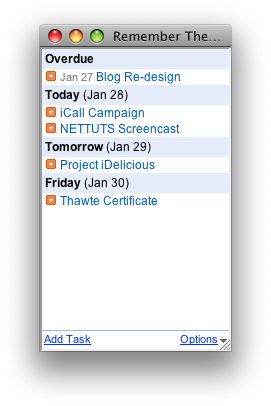
 I am not a watch wearer — haven’t really worn a watch for like 10+ years. The past few days, though, I’ve been wearing a
I am not a watch wearer — haven’t really worn a watch for like 10+ years. The past few days, though, I’ve been wearing a