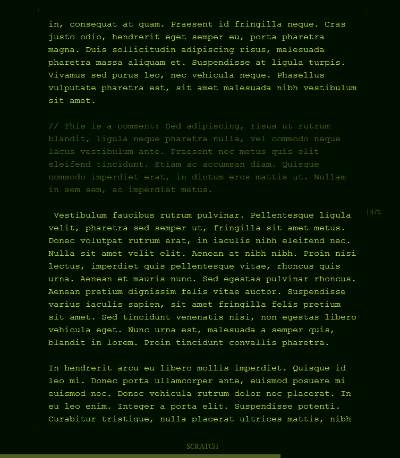WriteMonkey is hands-down the best text editor I’ve used on Windows for day-to-day writing, and version 2.0 of the software adds a couple features that make it even better.
Of course, the main feature of WriteMonkey is the minimalist interface that forces you to focus on actually writing (rather than web-browsing or tweaking WordPress settings).
WriteMonkey does offer quite a degree of customization, however. For example, I like to use timers for writing goals — set a timer for, say, 30 minutes and just sit and write until the timer goes off. WriteMonkey has an integrated timer function that the user can choose to display on a status line at the bottom of the screen. Or not. If you would prefer to see a running count of how many words you’ve written, or the current time, or nothing at all, have it your way.
WriteMonkey includes a couple of nice features to handle comments and information that you want to include or reference in a text file but that is not actually part of the text you’re working on (or, alternatively, needs to be differentiated in some way).
First, you can always add // at the beginning of a new paragraph, and WriteMonkey will treat that as a comment and dim it slightly. Using WriteMonkey’s export settings, you can choose to export a version of what you’ve written with all of the comments stripped, or keep them in and choose to style them differently than the rest of the document, or just leave them in as-is. Again, it is up to the user.
Second, and something I use a lot more, is what WriteMonkey calls the Repository. Hit ALT-R while you are writing and you’re taken to the repository — essentially text that is located after an end-of-file tag in the text file you’re working on. Paste whatever you want in the repository and then switch back and forth quickly while you’re editing your text.
For example, I might have an outline or a series of random thoughts related to what I want to write that I can stick in the repository. As I’m writing, I can quickly switch back and forth between the main text and this supplemental material to make certain that I’m hitting on everything I wanted to address in my essay.
There are a lot of other smaller features that are unobtrusive but really help if you want to use them. For example, I like to time stamp everything I write and WriteMonky supports slash-based text substitution, so I can just type “/now” and it will insert the date and time automatically. Those substitutions are completely configurable, so I could easily create one to insert my signature line or other frequently typed text blocks.
Oh, and it is completely free.