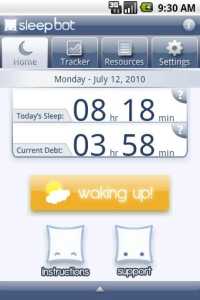I’ve been using Zealogs.com to do a lot of self-tracking (seriously — I track several dozen different daily variables from weight to blood pressure, etc), but recently decided for a number of reasons it would be better to do my tracking locally on my Android.
So, off I went to the Marketplace and after installing and uninstalling a number of apps settled on two to handle my tracking needs.
First I added Sleep Bot Tracker Log which, as the name suggests, only tracks one thing — how much sleep I’m getting every night. It is a really well-done app, especially considering its free. Press a widget when you go to sleep, and then again when you wake up, and it tracks and graphs how much sleep you’re getting. Noting when I go to sleep and wake up has always been something I thought was a pain, and this makes it trivially easy (plus I hate having to do the math on how much time I slept if I went to bed at 10:17 p.m. and woke up at 6:03 a.m.)
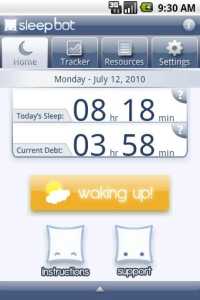
Second, for everything else, I settled on Zagalaga’s KeepTrack. KeepTrack lets me do almost everything I was doing on Zealogs. It lets me create what it calls a “Watch” which is anything I want to keep track of, and then gives me the option of tracking it as a number, a yes/no flag, or as a text field. It can then chart the values I enter over time and export as a text file or XML.
The only thing I wish KeepTrack had was the ability to add text notes to numerical and yes/no types. For example, if I enter 22,000 as the value in my Steps tracker, I’d like to be able to note what I did that day that resulted in me walking so far above my normal average.
Otherwise, KeepTrack does exactly what I wanted and, like Sleep Bot, is free.