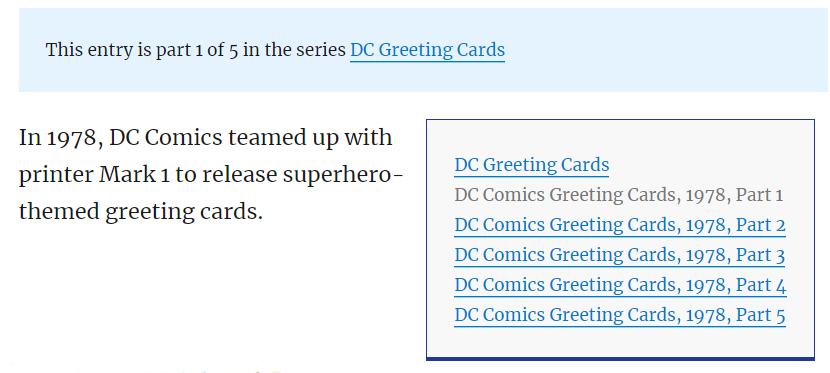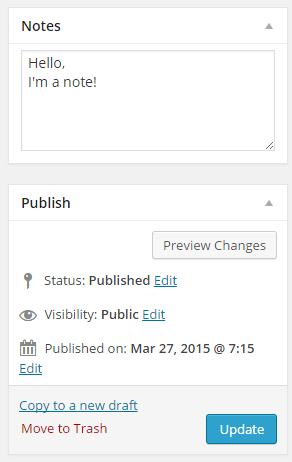ClassicPress is a fork of WordPress 4.9 that offers a classic WordPress experience with better security, less bloat, and no blocks.
ClassicPress is a community-led open source content management system and a fork of WordPress that preserves the TinyMCE classic editor as the default option.
Take one quick look at the ClassicPress admin dashboard and, if you’re a WordPress user, you’ll see something instantly familiar. That’s what our community wanted. Something that looks and works like their favorite CMS…but better. And if you are one of the many people who are still using WordPress 4.9 or the Classic Editor plugin, here’s 10 reasons why you should consider switching to ClassicPress.
I’m happy using the latest version of WordPress (including the blocks), but I get the appeal of the Classic WordPress functionality. It’s one of the beautiful things about Open Source that people can have choices like this.